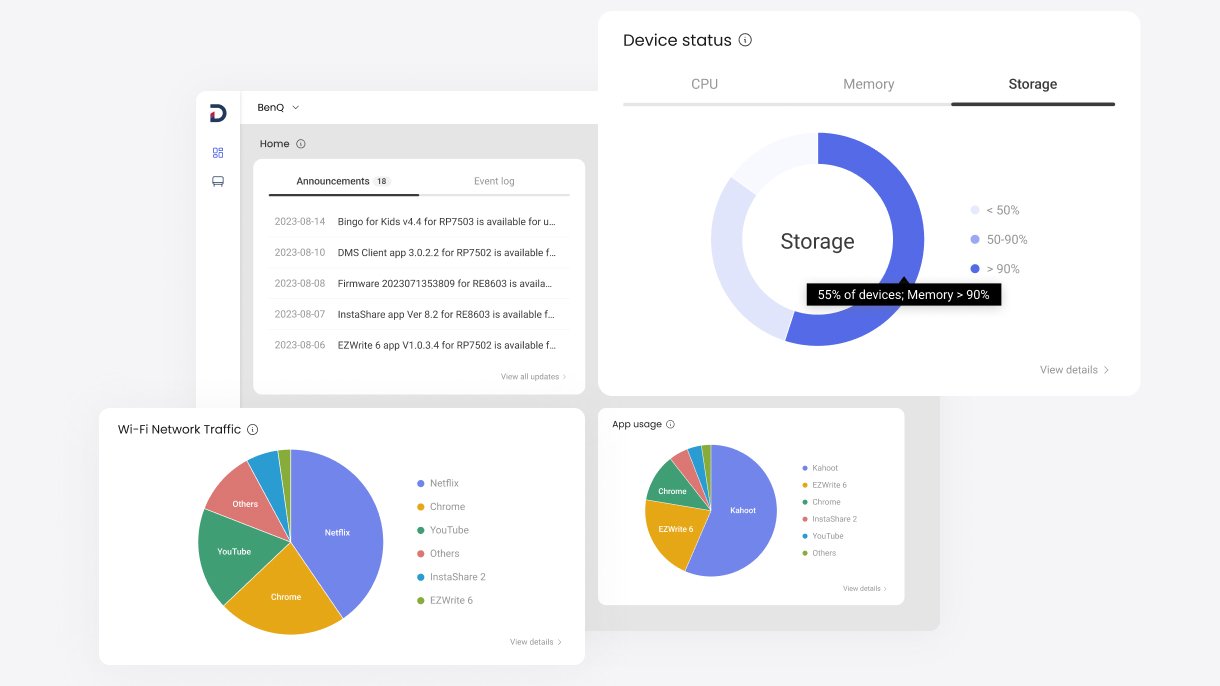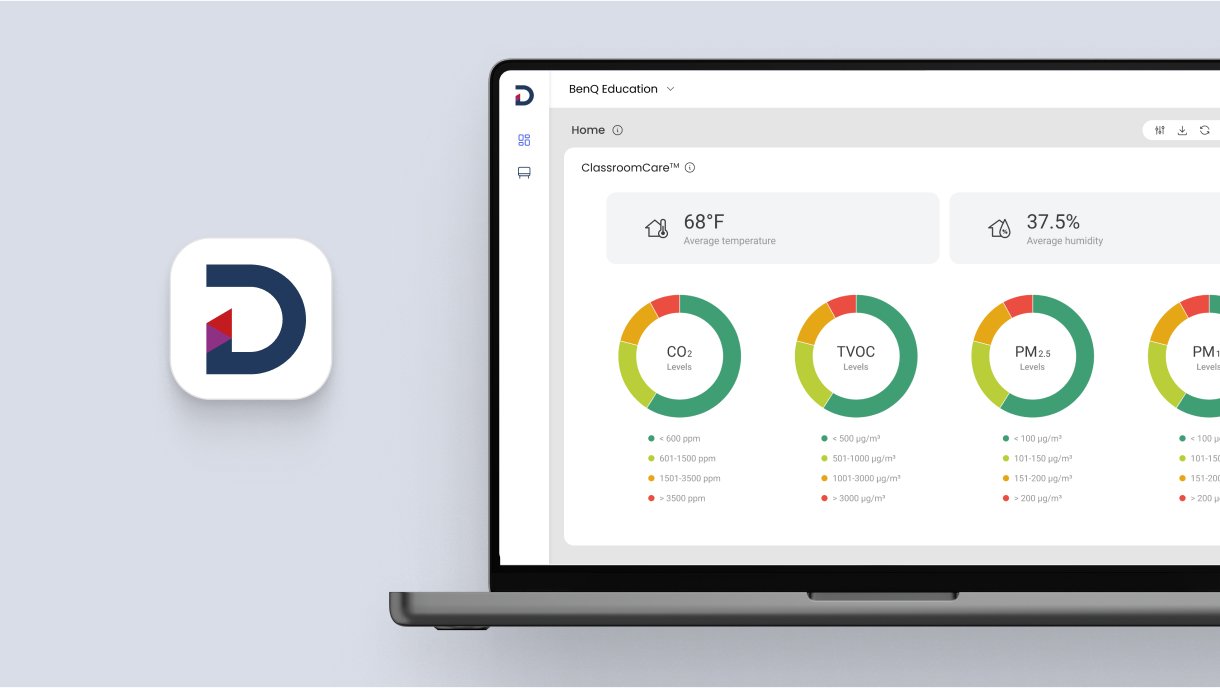Step-by-Step Guide and DMS Dashboard Overview
1. Go to dms.benq.com → Log in with your admin credentials.
2. You can access the dashboard, which gives you all the most recent BenQ smart display updates and analytics at a glance.
- Announcements: Lets you know every time there’s a new update available for your BenQ Board and smart signage firmware or its apps such as EZWrite or InstaShare. Clicking the Event log tab shows you the log of all the latest firmware and app updates, system errors, and the status of your scheduled management tasks.
The rest of the dashboard gives you a comprehensive overview of the performance and usage of your BenQ smart displays.
- Device Status: Gives you details on your smart display’s CPU performance, memory consumption, and available storage space.
- App Usage: Provides insight into which apps teachers use the most and which processes consume the most internet bandwidth.
- Power Consumption: Shows an estimate of how much energy your displays are using.
- ClassroomCare: Provides an overview of all health-related data in your classrooms from CO2 and PM2.5 levels to the average indoor temperature and humidity. This data can help you gauge if your current HVAC settings are adequate.