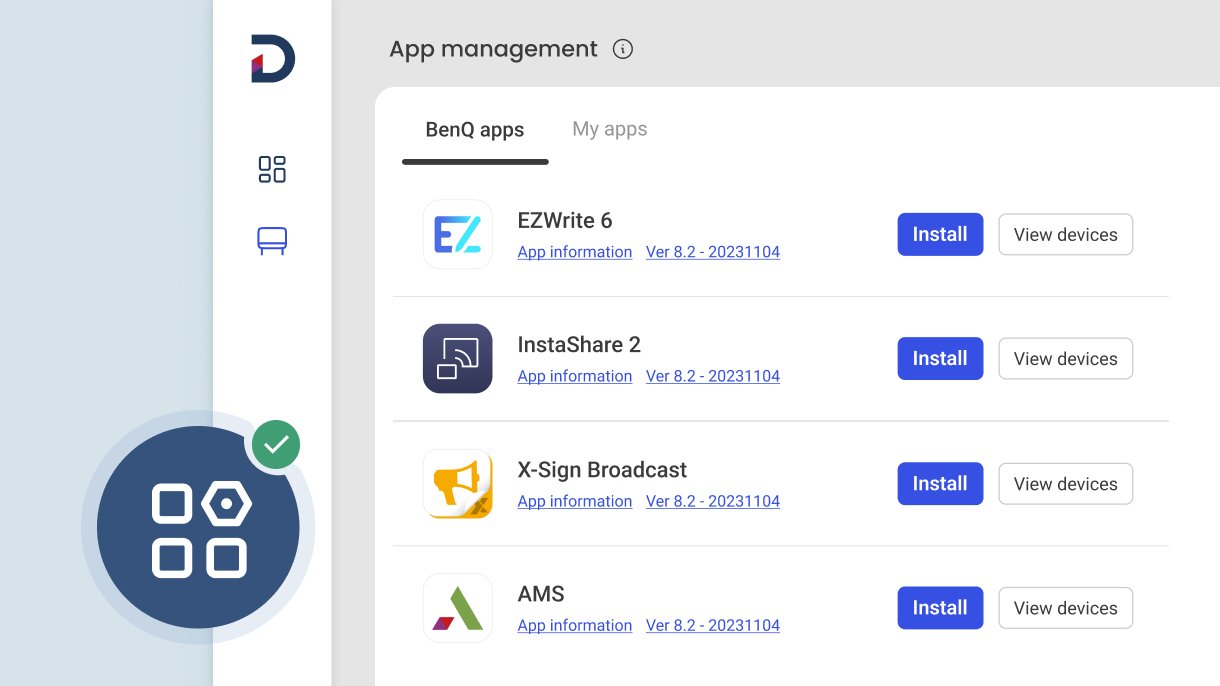Step-by-Step Guide
1. Go to dms.benq.com → Log in with your admin credentials.
2. Go to the main menu on the left → Click Apps. On the screen, you’ll find two tabs: BenQ Apps and My Apps.
- BenQ apps: BenQ apps including EZWrite and InstaShare, as well as authorized third-party apps. To install an app, click Install → Select deployment targets by devices, groups, or by tags → Click Confirm.