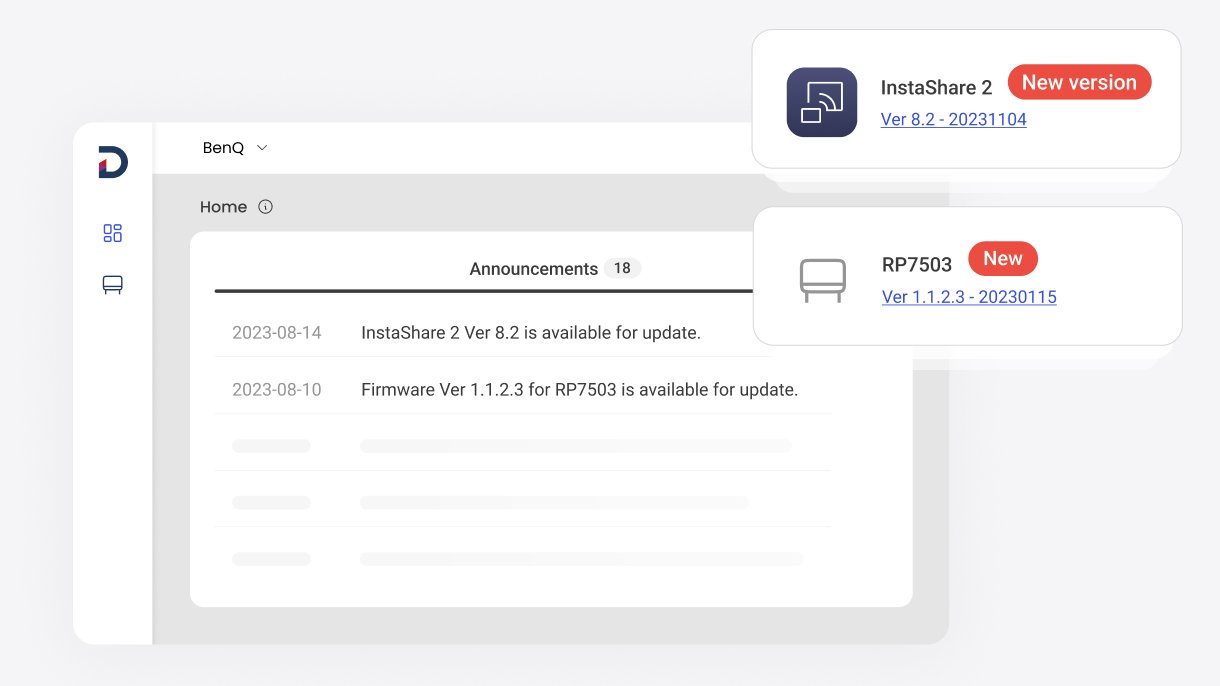Step-by-Step Guide
1. Go to dms.benq.com → Log in with your admin credentials
2. Go to the main menu on the left → click Firmware.
3. On this screen, you will see all the models that your school is currently using. → Simply click Update Now → then Update to start the process.
- You can also apply the update at a later time by setting an update schedule. To do this, just click Schedule → specify the date and time → click Schedule and Confirm & Go.