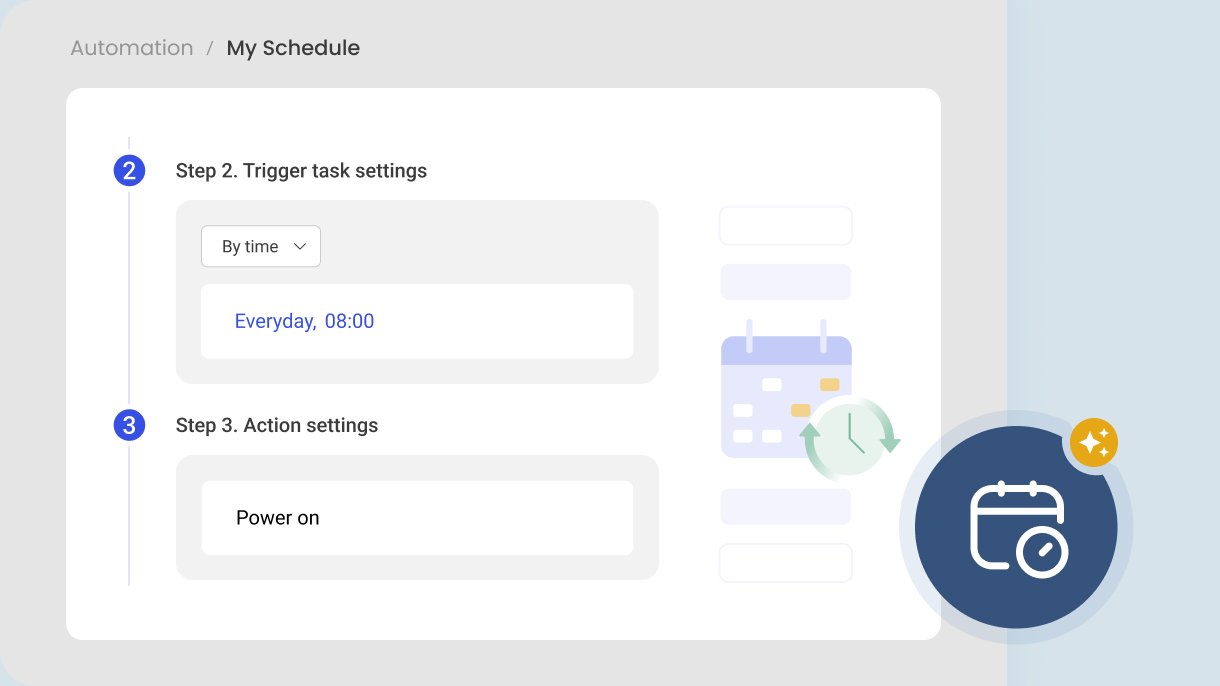Step-by-Step Guide
1. Go to dms.benq.com → log in with your admin credentials.
2. Go to the main menu on the left → Click Automation
3. Click Add to create your automated task →
- Step 1. Automation name: enter a name → Click Next
- Step 2. Trigger task settings: select a trigger → Click + → set your conditions → Click Apply and Next
- Step 3. Action settings: Click + to select the action you want to automate → Click Add → Click Finish