
{{userAccount}}
Welcome to BenQ Academy
Set up your profile in a few simple steps and start learning at your own pace.
Which of the following best describes your role?
-
Teacher
-
IT
-
Trainer
-
Other
Select the topics you're interested in to personalize your learning experience.
You're all set!
You can edit your preferences at any time in Account > Content Preferences or by clicking the icon at the top right corner of the page.




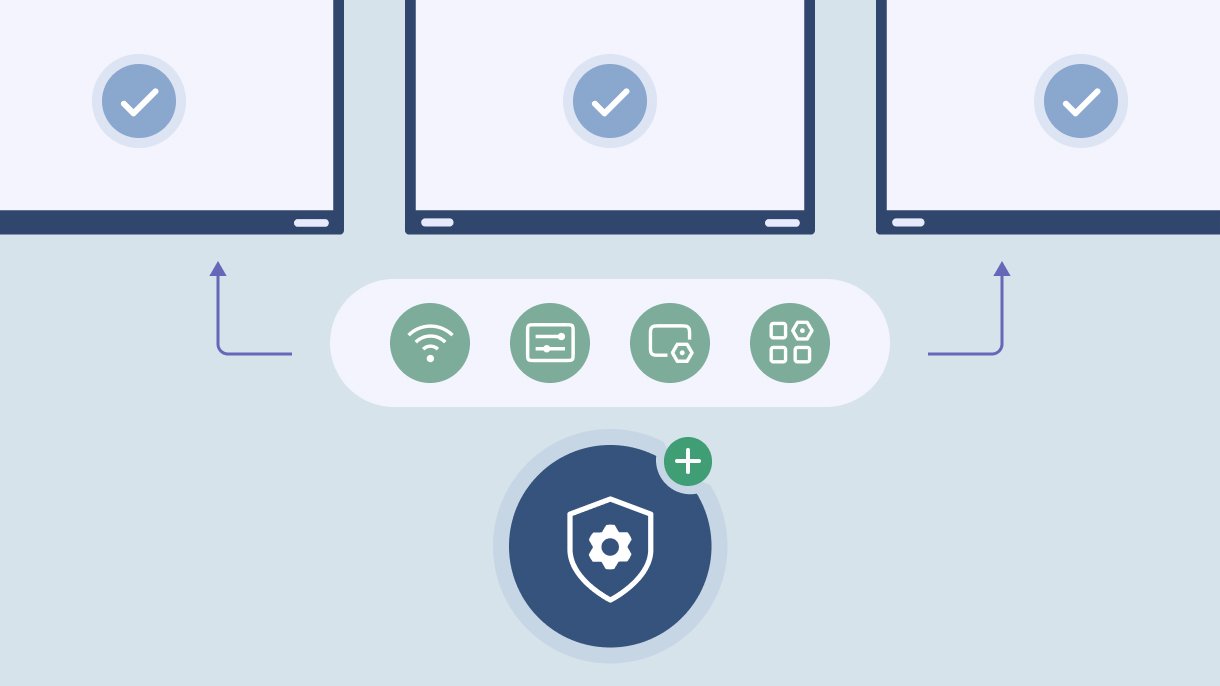
 Congratulations!
Congratulations!